Apple Pay®
To add your ICCU credit or debit card(s), open the Wallet app and tap the Add button. Click on Debit or Credit card and enter your card information manually, or use the camera feature to take a picture of your card. Verify the number in Apple Pay matches the number on your card. Please note: the default card image may differ from your actual card. To make your ICCU card your default card, tap and drag the card in front of any other card in your wallet.
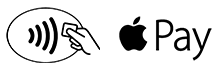
If you lose your device and need assistance deactivating a card, or for other Apple Pay help, please contact us.
How to use Apple Pay:
- Look for the icons, previously shown, at checkout.
- Place your device near the contactless reader with your finger on Touch ID™.
- Wait for the subtle vibration and beep that lets you know payment is received.
Apple, the Apple logo, and iPhone are trademarks of Apple Inc., registered in the U.S. and other countries. Apple Pay and Touch ID are trademarks of Apple Inc.
Samsung Pay®
Using your compatible Samsung device, add your ICCU credit and debit card(s) by signing into your Samsung account. Add your ICCU card(s) using your phone’s camera, or enter your card information manually. To make your ICCU card your default card, Open Samsung Pay and tap Menu. Go to Settings, and then tap Manage Favorite Cards. Select the card you want to set as your favorite card.
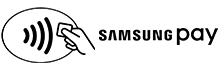
If you lose your device and need assistance deactivating a card, or for other Samsung Pay help, please contact us.
Simple to pay:
- Samsung Pay is accepted almost anywhere you can swipe or tap your card.
- Swipe up from the home button. Or, select the Samsung Pay app icon from your home screen or app tray.
- Authorize payments by simply scanning your fingerprint or entering your pin.
- Hover your phone over the in-store card reader.
Samsung, Samsung Pay, Samsung Galaxy, Samsung Knox and Galaxy S (and other device names) are trademarks or registered trademarks of Samsung Electronics Co., Ltd. Samsung Pay is available on select Samsung devices.
Google Pay™
Forget fumbling through your wallet and handing over a card next time you’re in a store. With Google Pay you can simply unlock your phone, place it near a contactless terminal, and you’re good to go. You don’t even need to open an app. Tap and Google Pay is that fast, that easy. To make your ICCU card your default card, tap and drag the card in front of any other card in your wallet.
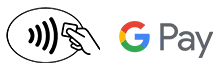
If you lose your device and need assistance deactivating a card, or for other Google Pay help, please contact us.
Setup has never been easier:
- Look for the app on your phone. Google Pay comes preloaded on several devices. If your phone doesn’t have the app, simply download it from Google Play.
- Simply add your ICCU credit or debit card(s). If you already have a card in your Google account you can simply add it to Google Pay by confirming a few details, or you can add a new card – it’s as simple as snapping a picture.
- Start tapping. Simply unlock your phone and tap to use Google Pay at any of the over one million store locations throughout the US that accept contactless payments.
Google, Google Pay and the Google Logo are trademarks of Google Inc.
Fitbit Pay™
As of November 2022, all new Fitbit devices will use Google Pay on Fitbit. Fitbit pay will be supported on certain older devices.
Garmin Pay™
Garmin Pay is a contactless payment solution designed for people who are always on the move. Whether you grab a cup of coffee after your morning run or get a bite to eat while out on a ride, Garmin pay lets you make purchases quickly and almost effortlessly with nothing needed but your watch. No wallet? No phone? No problem.
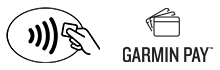
If you lose your device and need assistance deactivating a card, or for other Garmin Pay help, please contact us.
Setup is simple:
- Open the Garmin Connect Mobile app and go to Garmin Devices.
- Select your device and tap Garmin Pay.
- Tap “Create Your Wallet” which will prompt you to create a 4-digit passcode to keep the digital wallet on your watch secure.
- Once you’ve created your wallet, add your card(s). You may be required to verify your identity.
- To make a payment, you can quickly access the wallet on your device by pressing and holding the action button to bring up the controls menu. Then, tap the wallet icon.
